 (Legacy page) MediaReactor includes tools it uses to automatically check QA translations using industry standard metrics. This tool, called MRAnalyze, can be used in conjunction with DrasticPreview Pro to provide both objective and subjective analysis of converted or recaptured video material. This article provides an overview on how these tools work and can be applied to various video workflows.
(Legacy page) MediaReactor includes tools it uses to automatically check QA translations using industry standard metrics. This tool, called MRAnalyze, can be used in conjunction with DrasticPreview Pro to provide both objective and subjective analysis of converted or recaptured video material. This article provides an overview on how these tools work and can be applied to various video workflows.
MrAnalyze and DrasticPreview Pro
Sources
Both MrAnalyze and DrasticPreview Pro can read any files that MediaReactor supports. This includes normal uncompressed raw streams like yuv, hdr, y4m, v210 and raw, as well as the compressed results including mov, mxf, avi, ts, mpg, mp4 and most other standard formats. MediaNXS can also be used to play out and recapture video that is processed through external devices. Once you have both files, the next step will be to analyze them.
Analyzing
The actual analysis is does by a command line application called MrAnalyze. The actual command line parameters can be found here, but there is also a GUI application that can call it automatically called MrAnalyzeUI:
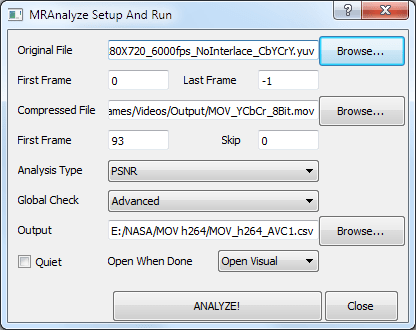
The MrAnalyzeUI lets you set up the two source files, an offset into the file (useful for captured files that don't start at exactly the same time), and a last frame. MrAnalyze supports 3 main modes: PSNR, SSIM-Square, SSIM Gaussian, and MS-SSIM. Global checks of the size, duration, and frame rate can also be set. The analysis will produce a CSV file whose location can also be set. Clicking the ANALYZE! button will launch the command line tool in a separate terminal window. Multiple conversions can be run at the same time. When it completes, it will generate a CSV file and a dt3d file.
CSV Analysis Output
The CSV file has the following format (for YCbCr with global checks)
----------------------snip------------------------------------------
PASS,Q=47.632339,
Reference File,,,,,,,,,, "F:\NASA\Original Source\Fountain2_720p60_wFrameCount_Vegas_YUV_1280X720_6000fps_NoInterlace_CbYCrY.yuv"
Compressed File,,,,,,,,,, "F:\NASA\MOV Cineform Captures\High\MOV_Cineform_10bit_High.mov"
Element,Ref Video,Test Video,Note
Height,720,720,
Width,1280,1280,
Video Length,3182,3267,Video Length difference is to great - ref=3182 comp=3267
Warning...No audio available in input file but audio exists in output file
FRAME ANALYSIS START
Frame,PSNR-Y,PSNR-CB,PSNR-CR
0,47.531852,48.119001,49.271898
1,47.678606,48.363211,49.432326
2,47.636886,48.201324,49.345895
3,47.678967,48.360468,49.427712
4,47.654409,48.269348,49.397858
5,47.647224,48.313524,49.395410
6,47.657337,48.227708,49.357668
7,47.631972,48.187953,49.347279
8,47.693485,48.349373,49.428907
9,47.642323,48.222016,49.342169
10,47.682093,48.366424,49.417459
----------------------snip------------------------------------------
This file can be imported directly into any spreadsheet program and further analysis and charts can be created
DT3D Output
The DT3D file is a XML file that records the two files' locations and any offset. The format of this file is available here. This file can be used to check the two files visually. Double clicking on it will bring up DrasticPreview Pro. By default, it will display the two files in over under mode. Clicking on the Setup button brings up the view setup:
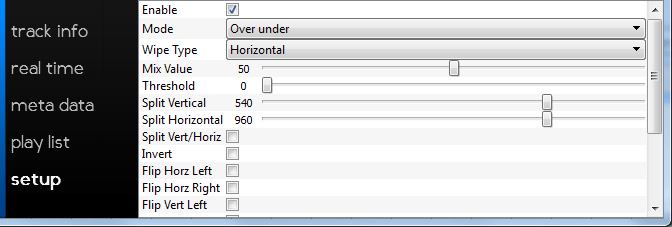
The most important item for visual comparison is the Mode. Most of the other controls work depending on the mode set. The available modes include:
- Left eye only (first source)
- Right eye only (second source)
- Anaglyph Red-Blue
- Anaglyph Red-Cyan
- Anaglyph Amber-Blue
- Anaglyph Green-Magenta
- Interlaced eyes
- Checkerboard 3D
- Onion skin
- Difference with threshold multiplier (0..64)
- Over under
- Side by side
- Seamless split used Split Vert/Horiz and Split Vertical, Split Horizontal
- Mirror
- A-B with threshold and black/white invert
- Dissolve with mix
- Boxes sized by mix
- Wipe (used the Wipe drop down) with mix
There is more information on the viewing modes available here.
Trademarks, Registered Trademarks, and CopyrightsTrademarks, Registered Trademarks, and Copyrights
All other trademarks are the property of their respective owners.

