 In Avid, scrubbing through the timeline is video-only by default, in order to provide faster, smoother operation. However, if you are using the FlowCaster OpenIO plugin to share the output of Media Composer, there will be cases where you will want to send the audio as well. Audio scrub can be enabled using a couple of methods, either temporarily, or as a setting that can be left enabled.
In Avid, scrubbing through the timeline is video-only by default, in order to provide faster, smoother operation. However, if you are using the FlowCaster OpenIO plugin to share the output of Media Composer, there will be cases where you will want to send the audio as well. Audio scrub can be enabled using a couple of methods, either temporarily, or as a setting that can be left enabled.

Temporary Audio Scrubbing
To temporarily enable audio scrub, you can hold down the Shift key while scrubbing. This method is great for a closer inspection of short sequences, but for longer periods, holding down the Shift key will quickly become tiresome.
Enable Audio Scrubbing with Command Key
In older Avids, you used to be able to use Caps lock to enable this feature, but in Media Composer 2019.6 and higher, Caps lock has been replaced with a mappable command key to control digital audio scrubbing. Here are the steps to enable audio scrubbing using this tool.
Go to the Tools menu.
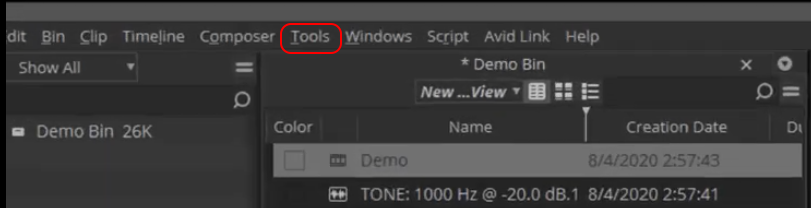
Scroll down and open the Command Palette (this menu can also be opened using [Ctrl+3].

In the Command Palette, select the Play tab.
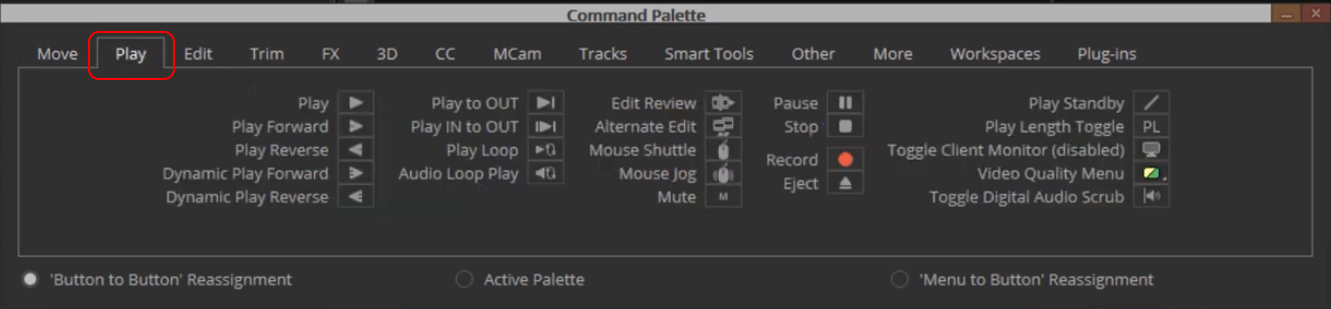
Select the Toggle Digital Audio Scrub button and map it (drag and drop it) to your toolbar.
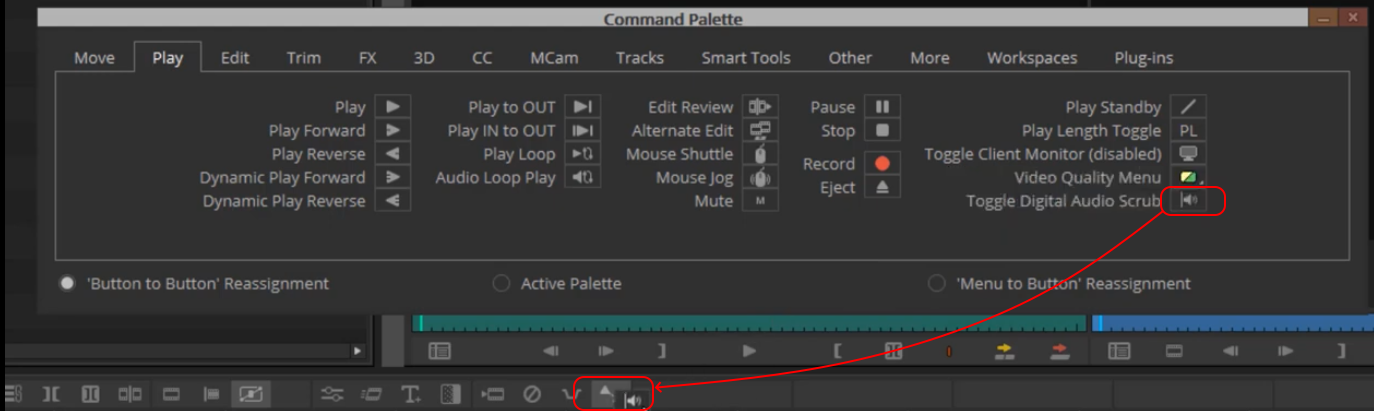
Click the button to enable the digital audio scrub - it will be highlighted when in audio scrub state.
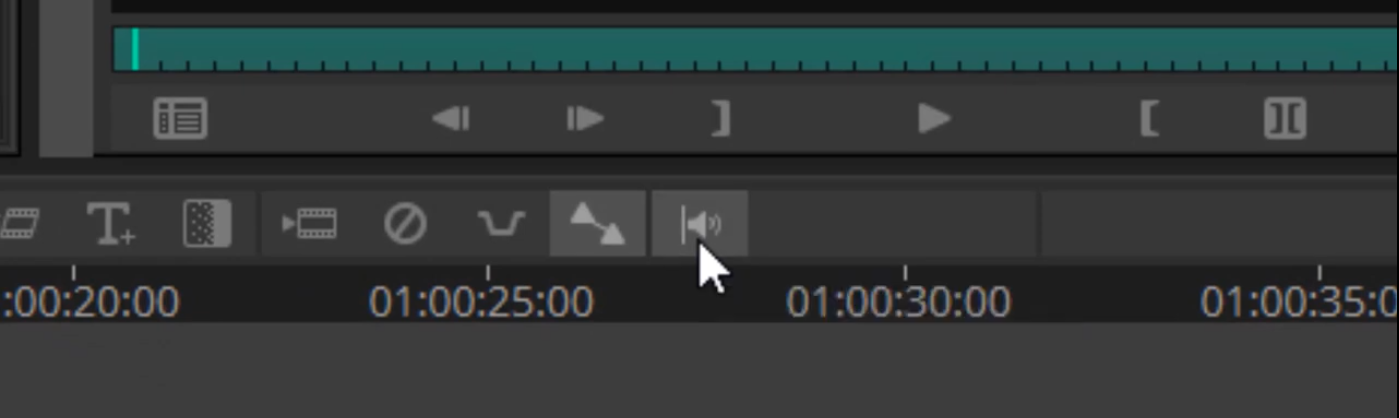
Once the command key has been mapped, the feature can be enabled or disabled by clicking it.
For more details on setting up Avid to use FlowCaster's OpenIO plugin to send Avid's output, please see Using FlowCaster with Avid Media Composer.
Trademarks, Registered Trademarks, and CopyrightsTrademarks, Registered Trademarks, and Copyrights
Drastic Technologies, Ltd. – trademarks specified here.
All other trademarks are the property of their respective owners.

