 Drastic software outputs a lot of information when running. Working with our APIs and command line tools, having the debug logging can help sort out interface and programming issues. Storing these logs locally, off via a syslog server, can also help sort out issues by comparing the unexpected behavior to the corresponding time in the logs.
Drastic software outputs a lot of information when running. Working with our APIs and command line tools, having the debug logging can help sort out interface and programming issues. Storing these logs locally, off via a syslog server, can also help sort out issues by comparing the unexpected behavior to the corresponding time in the logs.
Windows Logging
By default, Windows uses the DebugOuptutString interface to send debug logs. This can be captured using the Microsoft DebugView tool:
https://docs.microsoft.com/en-us/sysinternals/downloads/debugview
This tool only captures the debug info when it is running, so if it is not running the debug information is not saved. To capture the information to an on-disk log, the DDRConfig tool can be used to redirect it. In this case it will be saved until it is deleted. To set up on-disk logging, run DDRConfig and go to the Advanced tab. In the XML tree, go to /VVW/Debug and change EnableLog = 1
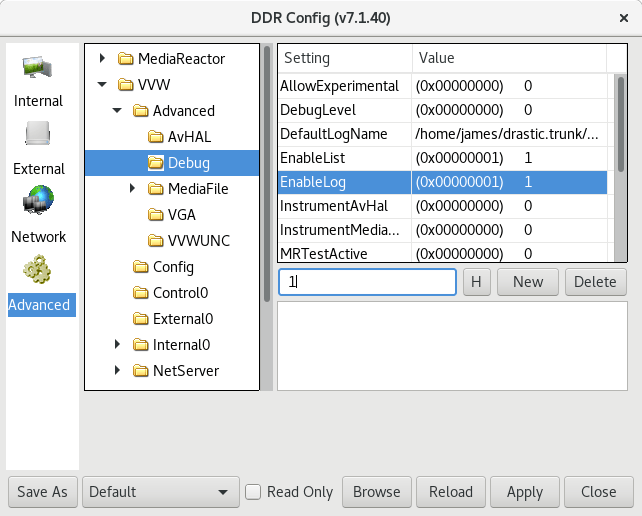
This will cause the debug to be save to a file specified by DefaultLogName.
Linux 64 Bit (CentOS, Ubuntu, etc)
By default, on any Linux system, all debug will be sent to the syslog. If nothing is set up, then the log will be saved on the local system under /var/log/. You can redirect the syslog using normal Linux syslog tools.
Trademarks, Registered Trademarks, and CopyrightsTrademarks, Registered Trademarks, and Copyrights
Linus Torvalds - Linux® is the registered trademark of Linus Torvalds in the U.S. and other countries.
Microsoft Corporation – Microsoft: Windows®, Video For Windows (VFW), DirectShow, Microsoft, Skype, Microsoft Azure, Microsoft Teams, Wave Mapper, Microsoft, Windows NT|2000|XP|XP Professional|Server 2003|Server 2008 |Server 2012, Windows 7, Windows 8, Media Player, Media Encoder, Windows Defender, Microsoft Office, .Net, Internet Explorer, SQL Server 2005|2008|2012|2014, Windows Media Technologies and Internet Explorer are trademarks of Microsoft Corporation.
All other trademarks are the property of their respective owners.

