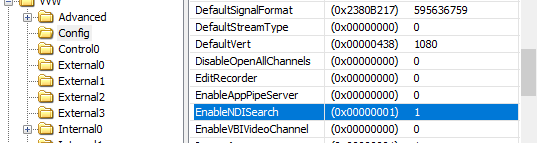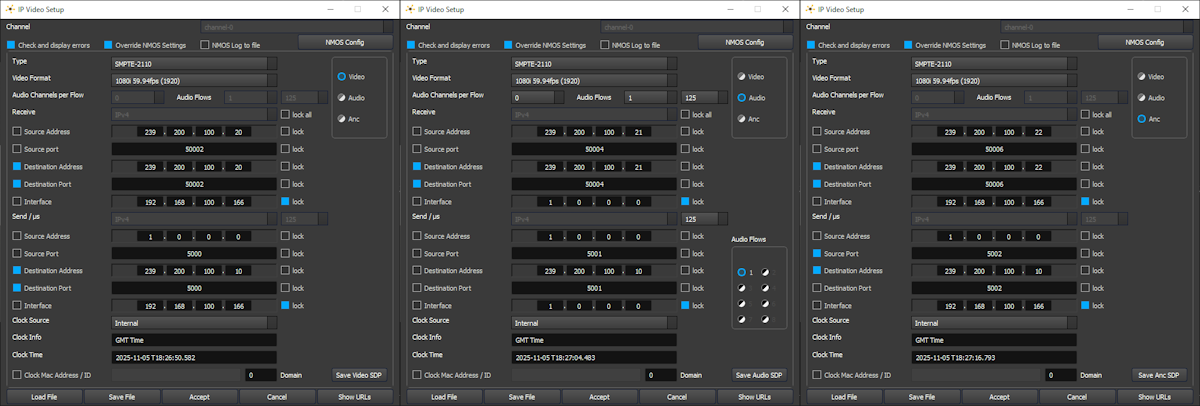Drastic software supports a number of IP video standards in videoQC, Net-X-Code Server, FlowCaster and other products. To access these streams, a URL style string is used to describe them. For some sources, like RTSP, this string is fairly standard. For others, like NDI, a URL style has been developed to allow those streams to be specified. URLs including udp://, rtp://, srt://, rist://, rtsp://, rtmp://, webrtc://, whip://, bls://, ndi://, cdi://, s2022:// and s2110:// are supported. This document describes the URLs' format in more detail. We have also added some application specific notes for connecting our software to other applications.
Drastic software supports a number of IP video standards in videoQC, Net-X-Code Server, FlowCaster and other products. To access these streams, a URL style string is used to describe them. For some sources, like RTSP, this string is fairly standard. For others, like NDI, a URL style has been developed to allow those streams to be specified. URLs including udp://, rtp://, srt://, rist://, rtsp://, rtmp://, webrtc://, whip://, bls://, ndi://, cdi://, s2022:// and s2110:// are supported. This document describes the URLs' format in more detail. We have also added some application specific notes for connecting our software to other applications.
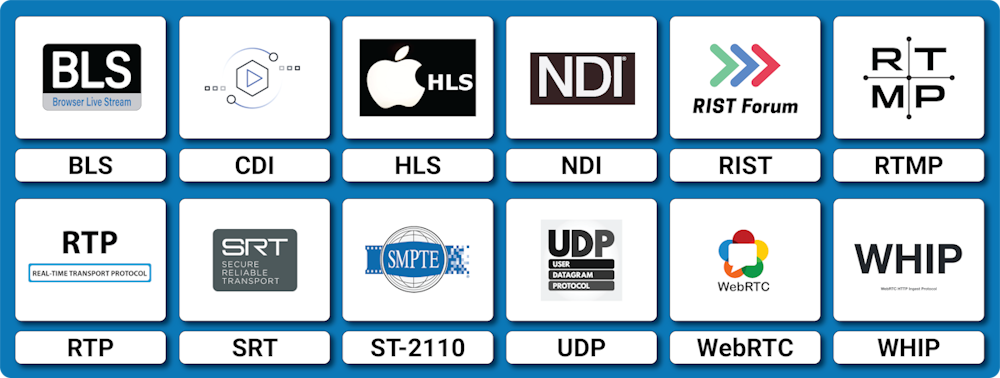
Drastic Products for IP Video
Our products support a range of IP video streaming protocols, for ingest, output, and waveform/.vectorscope monitoring and analysis.
DrasticScope for IP Video - at the NetXScope level, DrasticScope supports ST-2110, RTP, UDP, SRT, and RIST protocols for monitoring and analysis.
videoQC for IP Video - videoQC supports monitoring various IP streams for compliance and signal validation.
FlowCaster for IP video - FlowCaster supports all of our streaming formats, both as input sources and for output.
Net-X-Code for IP video - Net-X-Code Server provides the fullest expression of Drastic's capabilities, including ingest, transcode, and output of IP video streams.
Basic IP Video URLs
An IP video URL will always start with the type of stream you are expecting. Some of the types include udp://, rtp://, rtsp://, ndi://, s2022:// and s2110://. This will be followed by an IP address or resolvable name for the address of the stream. For some streams there will be a port value, and then a description of the stream on that device. For videoQC, there is also a special form that can be used to launch videoQC, FlowCaster iOS Player or FlowCaster Android Player automatically from a browser link. For these, simply preface the link you want with videoqc:// and remove the extra colon from your link.
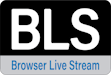 |
BLS |
|
BLS [Browser Live Stream, or Bliss protocol] is a protocol developed by Drastic Technologies to send live video via an encrypted channel directly to a user's browser. It allows for much higher quality video than WebRTC, while still not requiring any plugins or special setup to present audio and video directly in a modern HTML5 browser. Here are a couple examples:
BLS uses the port explicitly set. If there is no port set, it will use 80 for unencrypted and 443 for encrypted traffic. |
|
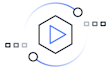 |
CDI |
|
CDI [Cloud Digital Interface] is an advanced, fully uncompressed, protocol for use within Amazon VMs. It transports video in a number of formats, as well as audio, time code and other metadata. While it is possible to use CDI with Amazon's enhanced network backbone, it is safest and most efficient, within their network stacks. The URL will include a local IP and port, with an optional remote IP, adapter and ID. Here are some examples:
Possible parameters include:
The implementation for this transit occurs over the Scalable Reliable Datagram (SRD) protocol. To achieve the highest performance and lowest latency, the AWS CDI SDK relies on EC2 instances that support the Elastic Fabric Adapter (EFA) and are placed within a single Placement Group. The AWS CDI SDK opens one specified User Datagram Protocol (UDP) port per connection to control communication between Amazon EC2 instances running AWS CDI SDK. The receiving side listens on the specified port number. The transmitting side uses a random port number from the ephemeral port range, as determined by the operating system. For network security best practices concerning how to block UDP packets from the public Internet, see Security best practices for your VPC. The AWS CDI SDK also relies on EC2 instances using a Security Group that allows all inbound and outbound traffic to and from the Security Group itself. For more information, see Prepare an EFA-Enabled Security Group. |
|
 |
HLS |
|
HLS [HTTP Live Streaming] is an HTTP-based adaptive bitrate streaming communications protocol developed by Apple Inc. HLS resembles MPEG-DASH in that it works by breaking the overall stream into a sequence of small HTTP-based file downloads, each downloading one short chunk of an overall potentially unbounded transport stream. A list of available streams, encoded at different bit rates, is sent to the client using an extended M3U playlist. The standard also includes a standard encryption mechanism and secure-key distribution using HTTPS, which together provide a simple DRM system. Later versions of the protocol also provide for trick-mode fast-forward and rewind, and for integration of subtitles. HLS Encoder: codify video files in H.264 format and audio in AAC, MP3, AC-3 or EC-3. This is encapsulated by MPEG-2 Transport Stream or MPEG-4_Part_14 to carry it. |
|
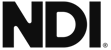 |
NDI |
|
NDI [Network Device Interface] is one of the most widely adopted video over IP protocols. It requires a device name and a source name to access NDI sources. NDI sources may also be searched on the local network. To enable the search, run DDRConfig and select the Advanced tab. Go to /VVW/Config and change EnableNDISearch = 1. If it does not exist, then create a new Numeric value for it.
To specify an NDI stream, use the device name, followed by a space, and then the source name within brackets.
If you are creating an NDI stream, with FlowCaster or Net-X-Code Server, for instance, only the stream name is specified. The Computer name is added automatically by NDI, and you cannot use brackets in the name
NDI uses a range of TCP ports: NDI ports 49152 to 65535 |
|
 |
OMT |
|
OMT (Open Media Transport) is an open-source network protocol for high performance, low latency video over a local area network (LAN). It has been designed to support multiple high-definition A/V feeds on a standard gigabit network without any specialised hardware. It is optimized to run in software on commodity hardware. Supports a 4:2:2 video codec with Alpha, which offers high quality, extremely low latency and reasonable bitrates over a LAN. OMT uses a computer name/stream name scheme to access streams, similar to the NDI protocol. To access OMT streams, the user will normally input the computer name followed by a stream name i.e. MYCOMPUTER (OBS Output 1). If the two devices are not on the same network, the user can input an IP address and a port, like (187.168.22.56:8001). |
|
 |
RIST |
|
RIST [Reliable Internet Stream Transport] streams are UDP based self correcting connections. Drastic currently supports the following RIST profiles: Simple, and Main. Simple Profile provides ARQ (automatic repeat request) for packet loss recovery, jitter removal, optional FEC (forward error correction). The Main Profile adds encryption for secure content. Both the sender and the receiver must be in the same mode. The receiver will be the server and listen for a connection. The sender will be the client and connect to the receiver to send the data. The protocol will use two ports, the lower of which is specified in the URL and the higher which is the lower plus one. The lower port must be even. Here are a few examples:
Possible parameters include:
When using the 'listener' mode, the port it is listening on must be open in the firewall. For Caller, it should work without firewall adjustment. |
|
 |
RTMP |
|
RTMP [Real-Time Messaging Protocol] is normally used to stream one video and one stereo audio channel to a website for distribution to multiple watchers. In modern sites, the RTMP is actually re-wrapped into HLS, which is then viewed by the end user. To connect to an RTMP site, like flowcaster.live, youtube.com, and twitch.com, you will need the URL/Link and the key/secret. For youtube, they are available after you 'go live' as the Stream URL and the Stream Key. Once you have them, you simply add a slash and the Stream Key to the Stream URL. For example: Stream URL: rtmp://a.rtmp.youtube.com/live2 Stream Key: j2bg-a6ck-8t48-w2y2-aaaa Final URL: rtmp://a.rtmp.youtube.com/live2/j2bg-a6ck-8t48-w2y2-aaaa For sending, RTMP should work without firewall adjustment. RTMP uses port 1935 |
|
 |
UDP and RTP |
|
UDP [User Datagram Protocol] and RTP [Real-time Transport Protocol] streams can be elementary video or audio streams, or more commonly a transport stream with PMT/PAT (Program Association Table/Program Mapping Table) and a number of streams within it. For UDP and RTP, you can specify a TCP (direct) address, but normally it will be a multicast group address, and also a port is normally specified. Here are a few examples:
This is a server protocol on the receiver, and requires the selected port to be open to receive. On the send side, it should work without firewall adjustment. |
|
 |
RTSP |
|
RTSP [Real Time Streaming Protocol] streams require not only the device address, but also the description of the source of the stream you are accessing on that device. RTSP are also often user/password protected, so you may have to send a user/password in the form "<user>:<pass>@" just before the device identifier. Here are a few examples, and their sources:
RTSP uses port 554 |
|
S2022 and S2110 |
|
|
The SMPTE 2022-6 and SMPTE 2110 protocols can be accessed via SDP (Session Description Protocol) or manual setup. To access an SDP source:
For some Drastic software, the source can be set up manually. For S2022, this is a single set of Source IP, Source Port, Destination IP, Destination Port and Interface address. One or any combination of these can be used to describe the source of the SMPTE 2022-6 stream, which contains all the video, audio and HANC/VANC channels. For SMPTE 2110, up to three sets of the same information are required to describe the video, audio, and anc streams, which are all separate. A PTP (Precision Time Protocol) grandmaster may also be specified. NMOS can be used for setup, or manual setup dialogs are available. Here are the video, audio, and ancillary manual setup dialogs from NetXScope:
|
|
SRT |
|
|
SRT [Secure Reliable Transport] streams contain a transport stream with PMT/PAT and a number of streams within it. For SRT you can specify an address and a port. There are three modes for SRT: listener, caller and rendezvous. If you are a listener, you can only connect with a caller and vice versa. For Rendezvous, both the sender and receiver must be in rendezvous mode. A password for encrypted service can also be set. Here is some information on the modes:
Here are a few examples:
Possible parameters include
When using the 'listener' mode, the port it is listening on must be open in the firewall. For Caller and Rendezvous, it should work without firewall adjustment. |
|
 |
TCP |
|
TCP (Transmission Control Protocol) provides reliable, ordered, and error-checked delivery of a stream of octets (bytes) between applications running on hosts communicating via an IP network.Three way handshake (active open), retransmission, and error detection adds to the reliability. Major internet applications such as the World Wide Web, email, remote administration, file transfer and streaming media rely on TCP, which is part of the transport layer of the TCP/IP suite. |
|
 |
WebRTC |
|
WebRTC [Web Real-Time Communication] is a browser native method of sharing video, audio and data. It is primarily used in chat programs, like Google Meet. When sending via WebRTC, FlowCaster appears as a person in the chat, with whatever video and audio it is receiving being sent to the chat. Here is an example:
WebRTC uses a bunch of standard ports:
|
|
 |
videoQC URL/URI From Browser |
|
videoQC supports being run from a browser, if installed on a Windows or macOS computer, with the special videoqc:// URL/URI. This will also work on Apple and Android devices with our FlowCaster Player apps (available free from the app store). In the case of videoqc://, it is not a protocol itself, but rather it loads the player and passes the rest of the protocol to it. So if you wanted an automatic link to bring up the srt stream: srt://239.100.30:31:1234?mode=caller&password=thisisapassword&user=thisisauser, you would add this to the videoqc:// start and remove its colon, as below: videoqc://srt//239.100.30:31:1234?mode=caller&password=thisisapassword&user=thisisauser ST-2110/2022 uses the port(s) set by the caller. |
|
 |
WHIP (WebRTC - Dolby.io) |
|
WHIP [WebRTC-HTTP ingestion protocol] is a simpler negotiation system for WebRTC. Currently in use by Dolby.io to receive streams for worldwide, low latency transmission, FlowCaster and Net-X-Code Server support sending video signals via WHIP. WHIP requires an auth code (available from the Dolby.io config pages) and a stream name. The stream name is added to the end of whip://director.millicast.com/api/whip/ and the auth token is a parameter that starts with auth=. Here is an example
WHIP uses a bunch of standard ports:
|
|
Application Specific Notes
 |
VLC (version 3.0.8 and greater) |
|
VLC supports a number of streaming formats from the menu Media | Open Network Stream. Here you can read our UDP://, RTP:// and SRT://. If you are using multicast IP addresses (eg. 239.#.#.#), VLC prefers that you add an at sign (@) before the ip, like: rtp://@239.240.30.30:5004 You can also use the @ sign to receive on any address using just the port: udp://@:5004 For SRT, VLC only supports the being a 'caller', so our software needs to be set up as a listener. A typical setup would be SMPTE2NET: srt://172.16.12.25:5000?mode=listener VLC: srt://172.16.12.25:5000 Assuming the IP 172.16.12.25 was the IP of the machine SMPTE2NET is running on. |
|
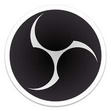 |
OBS - Open Broadcast System |
|
OBS supports UDP, RTP and SRT using its FFMPEG media reader. It will support both listener and caller modes in the latest versions (26.0.2 or greater). The reconnect is not 100% reliable, so if connection is lost, then you may have to open the source again to have it set up. To add a UDP, RTP or SRT source, click the + button in the Source panel and select MediaSource. In the Properties, click to deselect Local File, and add the standard srt string, for listener or caller: srt://172.16.12.25:5000?mode=listener Set the input format to "mpegts" without the quotes, and set up the buffering and reconnect to taste. |
|
 |
Marshall and other Cameras |
|
Most cameras we have tested operate as callers, so our software will have to be set up as a listener on the local IP the SRT stream is coming in on. Alternately, you can use the all addresses mode by using the 0.0.0.0 IP srt://0.0.0.0:5000?mode=listener |
|
Trademarks, Registered Trademarks, and CopyrightsTrademarks, Registered Trademarks, and Copyrights
Apple Inc. - Apple, the Apple logo, Final Cut, Final Cut Pro, Apple TV, iOS, iPad, iPhone, iPod touch, iTunes, Mac, Mac OS X, macOS, Shake, Final Cut Pro, ProRes, High Sierra, Mojave, M1, M2, and QuickTime are trademarks of Apple Inc., registered in the U.S. and other countries.
Axis Communications AB - Axis is a registered trademark of Axis Communications AB
Dolby Laboratories – Dolby, the double-D symbol, and Millicast are registered trademarks of Dolby Laboratories.
Drastic Technologies, Ltd. – trademarks specified here.
Google LLC – YouTube, Google, Google Cloud, Google.meet.com, and Android are registered trademarks of Google LLC
Marshall Electronics, Inc. - Marshall is a registered trademark of Marshall Electronics, Inc.
Microsoft Corporation – Microsoft: Windows®, Video For Windows (VFW), DirectShow, Microsoft, Skype, Microsoft Azure, Microsoft Teams, Wave Mapper, Microsoft, Windows NT|2000|XP|XP Professional|Server 2003|Server 2008 |Server 2012, Windows 7, Windows 8, Media Player, Media Encoder, Windows Defender, Microsoft Office, .Net, Internet Explorer, SQL Server 2005|2008|2012|2014, Windows Media Technologies and Internet Explorer are trademarks of Microsoft Corporation.
NewTek, Inc. - NDI, TriCaster, 3Play, TalkShow, Video Toaster, LightWave 3D, and Broadcast Minds are registered trademarks of NewTek, Inc.
ONVIF - the ONVIF primary trademark is the word, “ONVIF”. This trademark has been registered in the United States, European Union, China, Japan and other countries throughout the world.
Society of Motion Picture and Television Engineers - SMPTE is a trademark of Society of Motion Picture and Television Engineers.
Twitch Interactive, Inc. - TWITCH, the TWITCH Logo, the Glitch Logo, and/or TWITCHTV are trademarks of Twitch Interactive, Inc. or its affiliates.
VideoLAN Non-profit Organization - VideoLAN, VLC, VLC media player and x264 are trademarks internationally registered by the VideoLAN non-profit organization
Wizards of OBS, LLC - OBS, Open Broadcast Software, the OBS logo, and OBS Studio are trademarks of Wizards of OBS, LLC (The Company)
All other trademarks are the property of their respective owners.