 When FlowCaster is installed in a DaVinci Resolve system, it adds a FlowCaster virtual SDI component that lets you send the output of Resolve via FlowCaster. This means you can output your timeline in any of the IP stream types supported by FlowCaster, including SRT, UDP, RTP, WebRTC, NDI, and ST-2110.
When FlowCaster is installed in a DaVinci Resolve system, it adds a FlowCaster virtual SDI component that lets you send the output of Resolve via FlowCaster. This means you can output your timeline in any of the IP stream types supported by FlowCaster, including SRT, UDP, RTP, WebRTC, NDI, and ST-2110.
To specify the plugin, run Resolve and go to the Preferences menu.
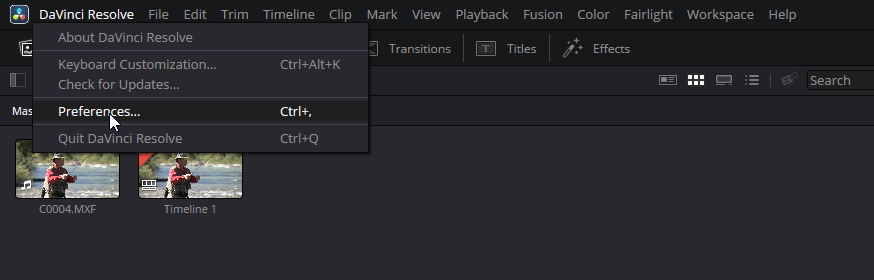
This opens the Preferences menu. Here, click the Video and Audio I/O control.

In the Video and Audio I/O area, use the Monitor Device pulldown menu to select virtualSDI-FlowCaster.
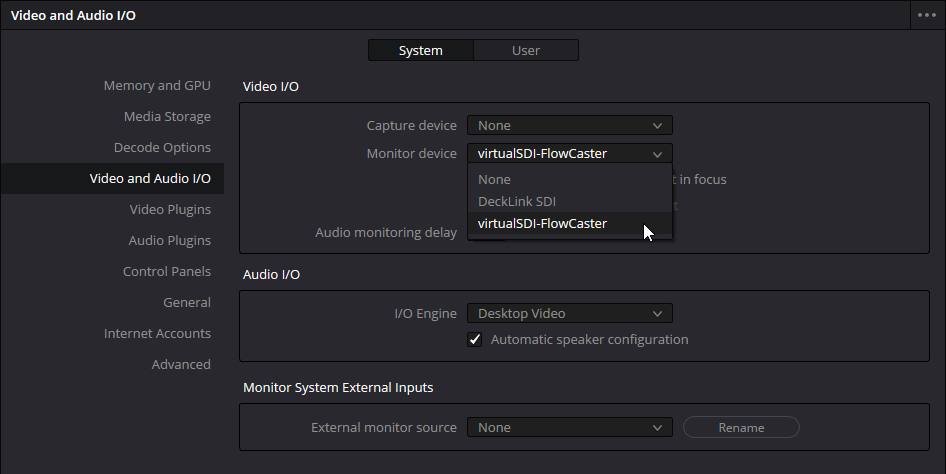
Further, you may wish to use FlowCaster to scale the output. Go to Project Settings, and use the Video Capture and Playback pulldown menu to select from a list of supported video standards options. The connectivity, SDI configuration, data levels, and bit depth can also be adjusted here.
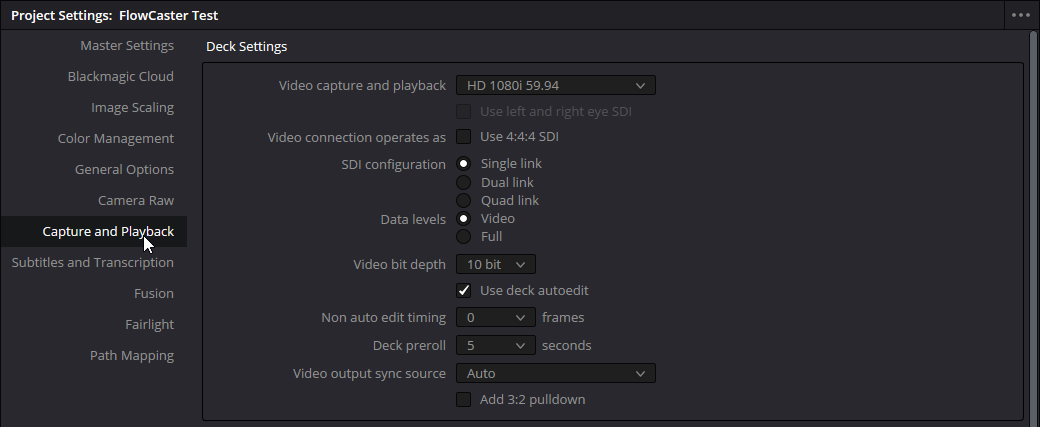
To specify the IP type and other FlowCaster related settings, you will need to run FlowCaster and use its configuration controls to set up the output.
Close Resolve, and open FlowCaster.
Select the Creative Software button so the changes will apply to the creative software, in this case Resolve.
Use the Transmit Type pulldown menu to select your preferred protocol, and set up its parameters to match your workflow needs.
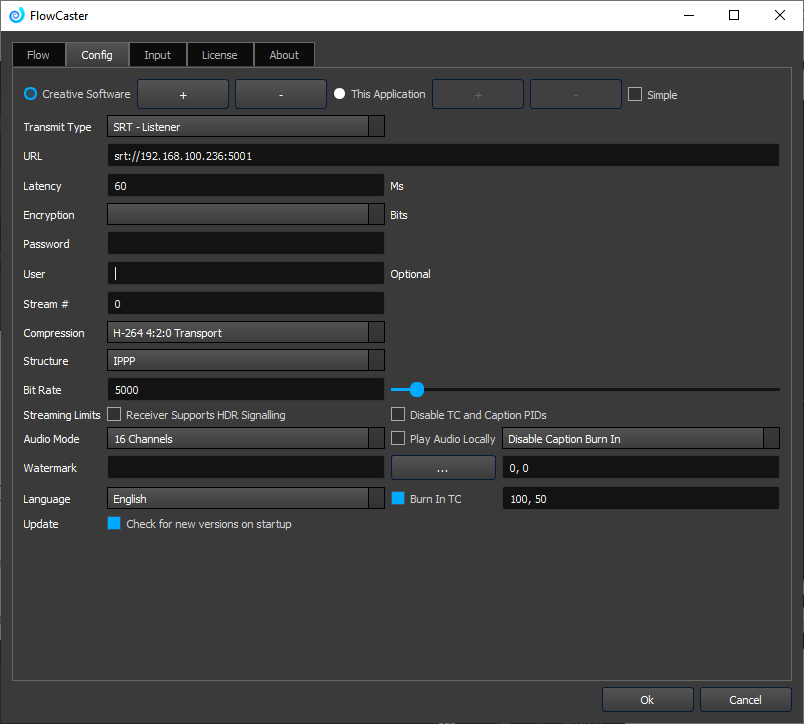
Once everything has been set properly, Resolve should be sending its output via FlowCaster, as one of its supported IP stream types.

